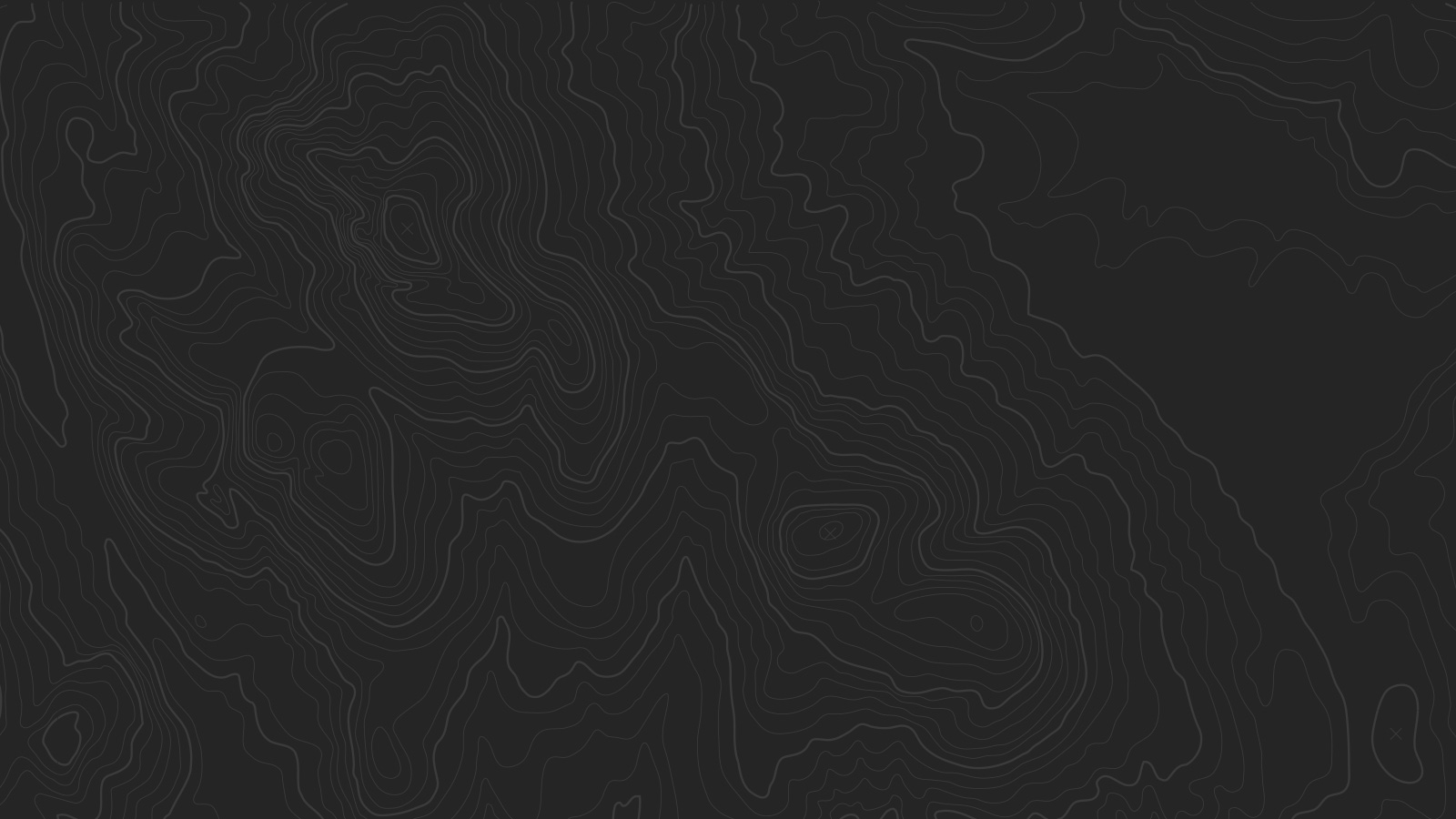Template Features
Site Header
Use the Site Header tweaks in the Style Editor to adjust the look of your site title, and to choose whether the title and navigation show over a banner image or a background color. Site Navigation tweaks change the display settings for the Main Navigation. When Enable Nav Button is checked, the last page in the Main Navigation displays as a button. Learn more.
Zina Poltorak
The last page in your Main Navigation turns into a customizable button when you check the Enable Nav Button tweak option in the Design Panel's Style Editor. Once there, you can change the button style or display it as a normal link by adjusting the Nav Button tweaks under Site Navigation.
Banner Area
Sidebar
Bedford features sidebars that appear in several situations:
- Folder navigation, on the left of any Regular Page inside a folder
- Category navigation, on on the left any Product list with categories
- Blog Sidebar, on the right or left side of Blog Pages and blog posts
You can choose to show the title of the folder or product collection. If you don’t want to show the sidebars, you can hide them entirely.
Index
Bedford’s Index allows you to stack multiple Regular Pages on top of each other. Each Index Page supports all the banner options available to other Regular Pages in the site, including the page banner and slideshow banner.
The Index also features a fixed navigation, which appears after you scroll past the first page in the Index. This navigation is only available while browsing an Index.
Style Editor
To change your fonts, colors, and more, go to the Home Menu, click Design, and then click Style Editor. To access tweaks specific to a page, navigate to the Style Editor when on that particular page. See a list of available style options here.
A very special thanks to Jared Chambers for providing the beautiful photography featured in this template.